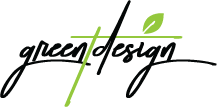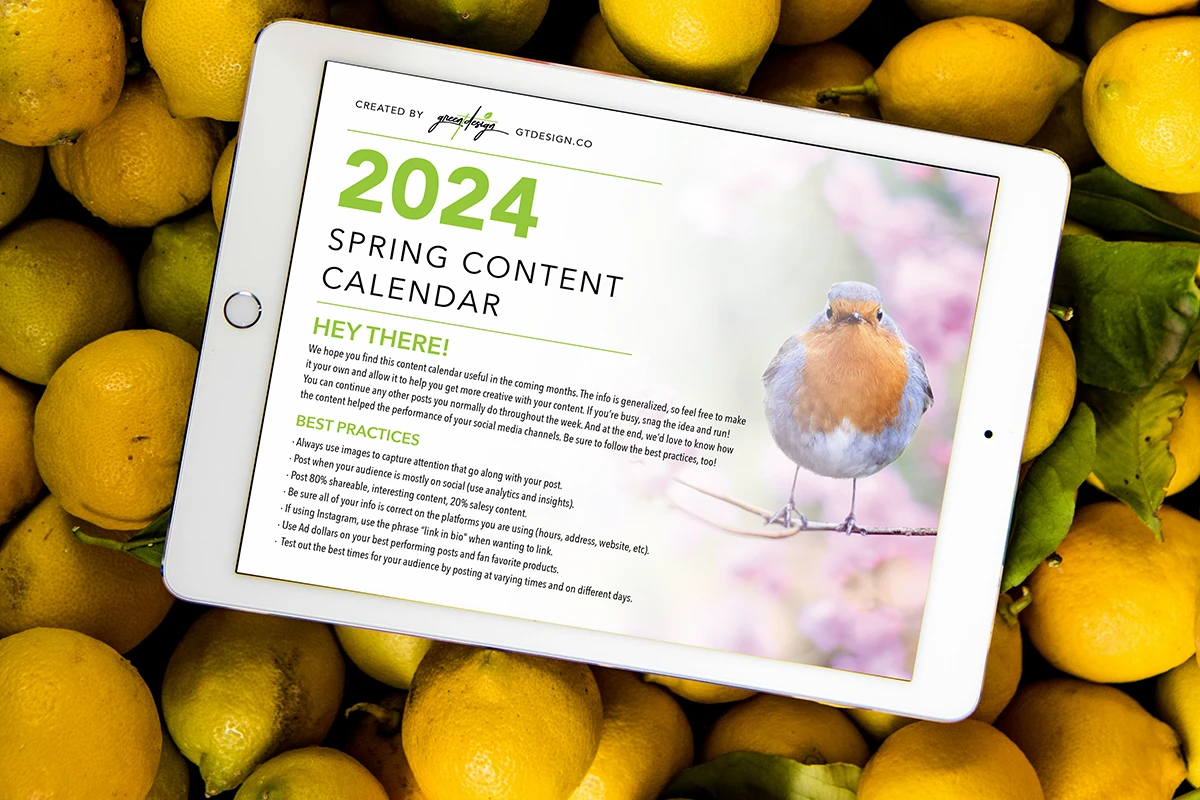With the rise of video meetings over the past few years, chances are you have found yourself in your office talking to your webcam. You could have been on a Zoom call with a potential client, Facetiming with your fellow employees about a project or going live for a podcast. No matter what your situation, here are some tips to make sure you look and sound your best the next time you use your webcam.
- Picture
- Most standard webcams are high quality enough that you don’t need to worry about going you to buy an expensive camera. If you are unhappy with the quality of your computer’s built-in webcam and want to upgrade feel free. Most of the time, a 720p video output will be good enough for video call. If you are publishing the video for your clients and customers and want a true HD video, make sure you have a 1080p capable webcam.
- Make sure your background isn’t too distracting. Make sure you are in a situation where you are in control of your background. Close your office door and make sure no one will be walking behind you. Try to avoid video calls from Starbucks as much as possible.
- Avoid backlighting as often as possible. Make sure your main light source is in front of you. Most of the time, your monitor will be your main source of light. If you are unhappy with how you look on camera, invest in a ring light for behind your monitor to improve your lighting situation.
- Sound
- If you are the only person on your end of the video call, there is no need to have the sound come out of your speakers. Using headphone or earbuds helps cut back on noise interference from your computer. It also allows you to hear the person on the other end clearly. If you are worried about wearing a bulky headset, find a pair of earbuds (wired or wireless) that works for you and your computer.
- If possible, avoid using your computer’s built-in microphone and try to use headphones with a microphone that works with your computer. This is sometimes as easy as plugging in the headphones and the computer picking up the microphone as well. If this is not an option, there are a wide variety of easy-to-use USB microphones available.
- Regardless of which kind of microphone you use, make sure to do a mic-check and test out the settings before starting your call or going live. You will want to make sure the microphone is picking your voice up clearly and that the output volume is just right. This is also a great time to make sure your mic is not picking up any unwanted noise like an air vent or someone down the hall.
- Confidence
- Confidence is key, so you should look confident! Sit up straight with your feet on the ground and avoid spinning around in your chair. Keeping a good posture on camera will help you look better during your broadcast.
- Focus on the screen in front of you. Try to avoid switching between browser windows as much as possible. Convey that the person on the other end of your camera has your complete attention. A trick that helps with this is simply looking into your camera, not at the screen. The simple shift in your eyeline can work wonders.
- Have any notes you need for your broadcast ready to go in a separate window you can pull up easily or in a hard copy you printed out beforehand. Don’t be afraid to refer to them when you need to. You are the expert in your given field in this conversation, but even the experts need to look at their notes sometimes.
Following these tips will help make sure you are presenting yourself in the best way possible through your webcam.
If you’d like to have a professionally produced webcast, podcast, video conference, etc, we’re here to help.